Why?
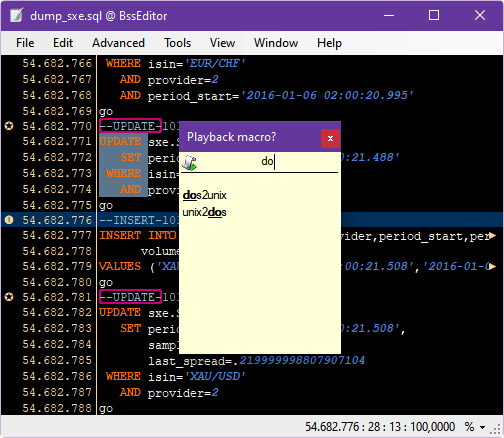
There are a many text editors for every purpose and any taste, so you may be asking yourself why would you want to try this one? Well, as long as you have to deal only with text files of moderate length you will probably never see a reason for that. This text editor was designed specially with needs of handling of large text files in mind - be they log files, database dumps stored as a plain SQL statements, etc. Such files may easily reach many gigabytes in length and if you try to open such file in a regular text editor you will most likely fail or in the best case you will need a lot of memory on a modern computer and a lot of patience on your mind. And this is where the smart editor like this one makes sense - it can open huge text files in a wink of an eye while providing all common functionality of a text editor.
Download
Features overview:
- Support for large files and long lines.
- Support for large text snippets in clipboard.
- Intelligent search supports regular expression and speeds up repetitive search.
- Persistent bookmarks allow for a fast navigation across file's boundaries.
- Multiple tabs and windows. Narrowed views.
- Workspaces allow for a fast restore of your working setup.
- Unlimited Undo/Redo
- Unlimited column operations, regardless of how long your file is.
- Macros can be captured, edited or scripted directly.
- Advanced operation for data explorer: sort lines, remove matching/duplicate lines.
- External tools.
- User defined highlights and key bindings.
Intelligent search
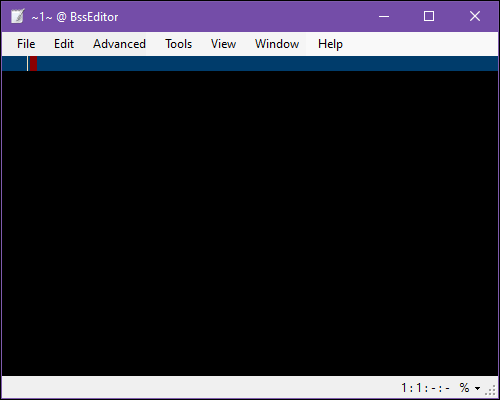 Search in text file is a basic functionality of any text editor and a support for regular expressions is also
very common. The novel aspect here is tracking of recent matching positions. While this may be inconsiderable for short files,
where every search finishes in a blink, but it makes a lot of difference when searching through a large file. In common scenario you
may look for some pattern and then return back to previous found match. BssEditor tracks recent matching positions and allows
you to jump to them instantly just by searching in the opposite direction.
Search in text file is a basic functionality of any text editor and a support for regular expressions is also
very common. The novel aspect here is tracking of recent matching positions. While this may be inconsiderable for short files,
where every search finishes in a blink, but it makes a lot of difference when searching through a large file. In common scenario you
may look for some pattern and then return back to previous found match. BssEditor tracks recent matching positions and allows
you to jump to them instantly just by searching in the opposite direction.
| Shortcut | Action |
|---|---|
| Ctl F | Open search panel |
| Ctl H | Open search/replace panel |
| F5 | Repeat recent search forwards |
| F5 | Repeat recent search backwards |
| F6 | Replace current match and repeat search forwards |
| F6 | Replace current match and repeat search backwards |
Bookmarks
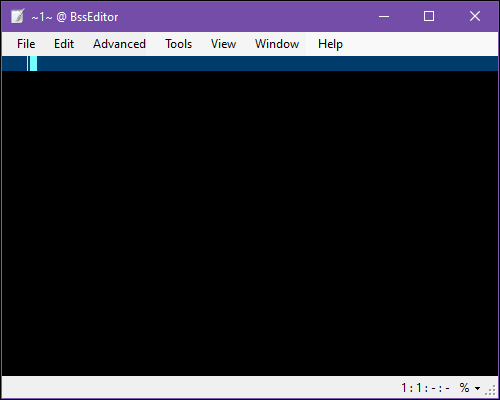 Bookmarks allow for a fast navigation between files as well as position within a file.
They are also very convenient if you just need to mark some position in a file for a fast return later.
Another amazing feature of bookmarks is that they will be continuously adjusted by each file modification like inserting or removing of content.
Bookmarks allow for a fast navigation between files as well as position within a file.
They are also very convenient if you just need to mark some position in a file for a fast return later.
Another amazing feature of bookmarks is that they will be continuously adjusted by each file modification like inserting or removing of content.
| Shortcut | Action |
|---|---|
| Ctl 0..9 | Set bookmark 0..9 |
| Ctl 0..9 | Jump to bookmark 0..9 |
| Ctl B A..Z | Set named bookmark A..Z |
| Ctl B A..Z | Jump to named bookmark A..Z |
| Ctl B SPACE | Set / Remove unnamed bookmark |
| Ctl B | Jump to previous bookmark in the current file |
| Ctl B | Jump to next bookmark in the current file |
| Ctl B SPACE | Open bookmark window |
Tabs, views and workspaces
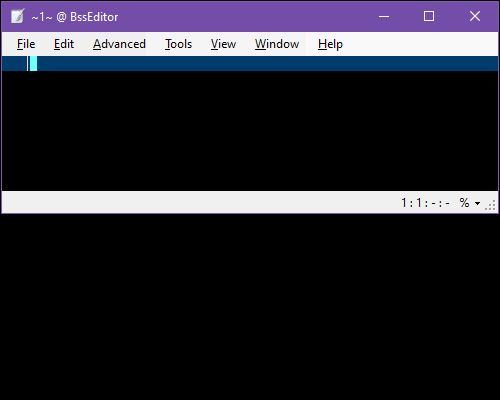 Multiple tabs and dedicated windows allow optimal usage of the whole screen space.
Do you have placed all windows on the desktop and open all views you needed once you don't have to worry to loose it -
just store your workspace for later and your will have it always on you fingertips.
Multiple tabs and dedicated windows allow optimal usage of the whole screen space.
Do you have placed all windows on the desktop and open all views you needed once you don't have to worry to loose it -
just store your workspace for later and your will have it always on you fingertips.
| Shortcut | Action |
|---|---|
| Ctl F1 | Open same buffer in a new tab |
| Ctl F2 | Separate current tab to dedicated window |
| Ctl F1 | Reopen workspace |
| Ctl F2 | Move current tab to next window |
| Alt F1 | Lookup window for open views |
| Alt F2 | Show all windows and open views |
Macros
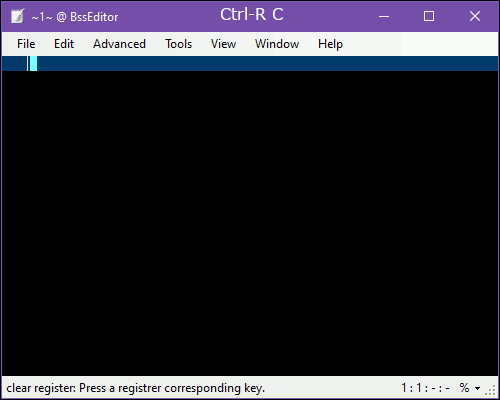 Macros allow afor a utomate frequently used operations in a sustainable way, simply capture your actions as you type.
You can also revert later to captured macros and modify recorded commands by hand.
Macros allow afor a utomate frequently used operations in a sustainable way, simply capture your actions as you type.
You can also revert later to captured macros and modify recorded commands by hand.
| Shortcut | Action |
|---|---|
| Ctl Alt M | Specify number of repeats for the next operation |
| Ctl M letter | Start recording macro named letter |
| Ctl M SPACE | Specify macro name and start recording |
| Ctl M | Stop recording macro |
| Ctl M letter | Replay recorded macro with name letter |
| Ctl M SPACE | Select macro for replay |
| Within popup window | |
| Ctl ENTER | edit macro |
| Ctl DELETE | remove macro |
Advanced methods
Advanced methods bring some useful tools for managing data in text files. For example you may want to convert encoding, filter out duplicated lines or take in focus only lines matching some pattern.
Sort & Remove duplicate lines
By default entire line is compared against others but you can also specify a segment of a line to be compared. The format for segment definition is:
[p|c|f]<start>[-<end>][ [p|c|f]<start>[-<end>]]
where:
- p
- Specifies segment as a range of letters position in line.
- c
- Specifies segment as a range of letters columns in line.
- f
- Specifies segment as a range of fields. You must also specify a field delimiter.
External tools
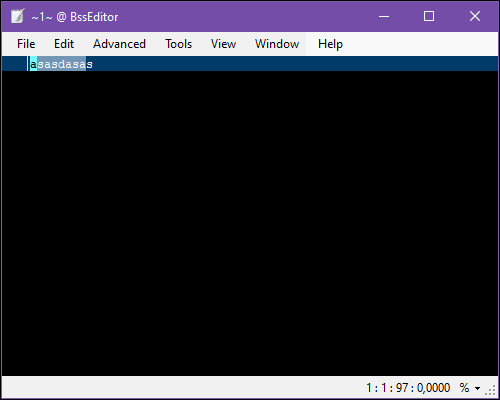 You can also define external tools to extend your toolbox by more complex text processors.
You can also define external tools to extend your toolbox by more complex text processors.In Parameters and Start directory you can use some placeholders for parameters:
- ${FilePath}
- predefined parameter for full file path
- ${FileName}
- predefined parameter for file name
- ${FileDir}
- predefined parameter for file directory
- ${Any Other Parameter:default value}
- Defines a parameter, which will be asked before the tool execution
- StartAndForget
- External program will be started independently. Current text file will not be saved or released for concurrent modification.
- StreamProcessor
- External program is a stream processor or filter, which reads input stream and provide produced output to the default output stream
- InPlaceFileProcessor
- External program will read the current file and substitute the file content in place.
Command line parameters
You can provide additional parameters for the editor before each file:
- /NW
- --nw
- Show file in a new window.
- /P:NNN
- --position=NNN
- Jump to position NNN in file
- /L:NNN
- --line=NNN
- Jump to line NNN in file
- /E:XXX
- --encoding=XXX
- Specify encoding XXX of file
- /M:XXX
- --mode=XXX
- Activate highlighting mode XXX